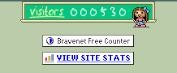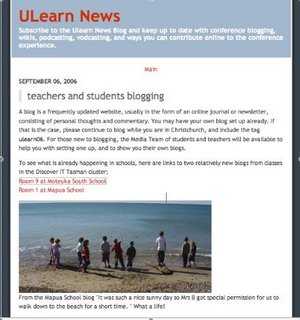Comic Life is absolutely amazing, very user friendly and it allows you to quickly create a comic page using your digital photographs. It linked automatically to my iphoto and displayed all the pictures from my iphoto library. I simply chose a template for my comic and then dragged the pictures into the spots.
Check out this example that I made...

It's a shareware programme so you can use it for 30 days before registering it. After that you can still use it but apparently it will display a watermark on your work. However if you really like the programme registration costs just over $40NZ for a single non-commercial user.
Try it for yourself and download it from here!